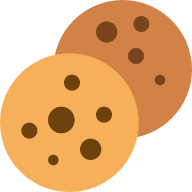Frequently Asked Questions
We’ve put together a list of our most frequently asked questions to help guide you with any information you might need when using iyarn.
What happens if a member of a wheel submits a low score?
When someone submits a low score on their check in, iyarn automatically flags this score as a ‘red flag’. iyarn has the ability to support users who submit a low score through a ‘red flag’ system.
Red Flag Reporting
A ‘red flag’ is when an individual who has completed a check in scores below a set threshold, normally a three or below. If a red flag score has been submitted, two responses can be triggered
1. Notifying Wheel Admins: iyarn will send out an email notification to the administrators of the wheel that a wheel’s member has submitted a red flag score, it will list the segment and score given.
2. Direct Support Resources: iyarn can send direct support resources to the individual who has submitted the red flag score. These resources can either be customised by the school/business or use iyarn templated emails. The individual who submits a red flag response will receive an email with helpful tips and information relevant to the low score.
Please note: The red flag system is not automatically activated on all accounts due to the complex and customisable nature of the system. If you are interested in turning on red flag reporting for your account, please contact your iyarn representative or submit a request form via the link below:
What resources does iyarn have to support individuals?
iyarn has many different ways to support individuals after they have completed a check in, below are a few examples:
Custom Resource Page
iyarn has an online resource hub. The resource holds documents, links and activities for individuals to complete. Users can access this HUB 24-7 and search for relevant content or crisis support if needed.
Post Check In Support
After each check in, the user receives a “pop up” that provides relevant information based of the lowest segments. The resources are targeted to enable the individual to discover ways to understand, reflect and improve in the areas that matter.
Individuals can access 24-7 crisis support via the link. This enables them to get the support in their times of need.
What are Your Privacy and Data Security Standards?
At iYarn Pty Ltd (iYarn), we are committed to respecting your privacy and complying with the Australian Privacy Principles contained in the Privacy Act 1988 (Cth) (Privacy Act). This privacy policy explains how we treat and use your personal information. By using our website and agreeing to this privacy policy, you consent to everything stated in this privacy policy in relation to your personal information.
We embrace privacy by design. We do not collect geolocation and tracking data and there is no unnecessary visibility of other users of the service.
iyarn’s been assessed for use in the Department of Education, expanding the availability of our upgraded app to hundreds of public schools in Western Australia.
Awarded WA Department of Education Privacy Certification to work with Young People’s Data & our servers in Australia comply with Australian Sovereignty & Data is encrypted using AES-256 standard.
What is the difference between a private wheel and a public wheel?
We created private wheels as a safe, secure place to check in over days, weeks or years. Private wheels have the full range of features we have built for the platform and are the most common type of wheel. If you’re new to iyarn, start with a private wheel.
Public wheels are slightly different. We created public wheels for users seeking to use iyarn check ins at public events like a workshop or a conference.
Public wheels remove all identifying data and do not require a sign in. They are quick, effective way to get feedback at public events. However, they are limited because a public wheel can’t follow an individuals check ins over time, due to the complete anonymity we’ve implemented for any public wheel.
Individuals who have completed a check in on a public wheel will only be able to see their specific results. These results can be saved but these results are not retrievable once you leave the app because we can no longer identify your results as belonging to you.
The wheel administrator for a public wheel will have access to the results from the aggregate of the group. There is no way to identify individuals from the data submitted by respondents.
Can I edit a wheel once it has been created?
If you created a wheel or have been granted administrative rights to a wheel, you certainly can edit the wheel!
You will know that you can edit a wheel if the text “You are Admin” appears.
Wheels can be edited in several ways. You can change the wheel’s name and add or delete segments. You can also change the title and description for any segment.
You can make these changes by logging in. There are two ways to do this:
1. From your account Dashboard, click on the three dots at the top right of the wheel and then click Settings.
2. From the wheel that you would like to edit, click on the Settings tab.
How do I invite others to complete a check in on my wheel?
Once you have created a wheel, you have the ability to add other members by inviting them. You can do this quickly by clicking the Invite Members button at the top right of your wheel. This will create a unique URL that can be shared. Simply include this link in an email, message or as a QR code to the people you want to check in with you on your wheel.
Anyone who clicks this URL will have the opportunity to join your wheel. They will become a member of that wheel. The wheel administrator will be able to see all check ins for this wheel. The wheel members may receive reminders to complete the wheel (if enabled).
If the wheel has been created as a public wheel for use at a conference or workshop, anyone who clicks on this URL will have the opportunity to complete an anonymous check in. (See above for the difference between private and public wheels).
How do I create a QR code for my wheel?
QR codes can be a handy way to share your wheel. This allows the individuals to scan the QR code to be invited to join an iyarn check-in. To do this, when inviting someone to join the wheel simply select “download QR code” from there this QR code can be shared so people can join the check-in.
Can I have multiple administrators for a wheel?
If you have upgraded your account, you will get access to a new tab on all your wheels. This new tab will allow you to convert any wheel member into a wheel administrator. This user will gain the permissions of a wheel administrator. They will be able to see the team’s results, export data, edit the wheel and remove members from the wheel.
How can I see the progress of my wheel’s members?
Go to your wheel page. Wheel administrators will have access to a Team Results tab.
On this tab, in the middle of the screen, there will be a drop-down menu that lists all the wheel members. Click on this menu and select the team member of interest. The average of their last check in is displayed alongside their team.
If you click on an individual’s name, all of their check ins will be displayed. This is an easy way to review results, identify conversations that may be helpful, and plan for the future.
Can I receive alerts for members of my wheel?
Yes, you can! This is a feature available on upgraded accounts. Automated alerts are generated and sent to wheel administrators when a wheel member submits a score for any segment below a certain threshold.
This feature can be enabled or disabled for any wheel on an upgraded account. These timely alerts are intended to support wheel administrators in identifying conversations that may assist a student team member. These alerts can be customised to an extent.
What do I do if I can’t see any member’s results?
This is most likely because the people you have invited have not yet joined your wheel. To successfully join your wheel, team members must follow the invitation link and join the wheel. This will require them to sign up for an account, or log in if they already have an account.
It’s also possible that you may be able to see a member on the Member Results tab, but not see any data. In this case, this is occurring because they have joined the wheel but have not yet completed a check in.
Make sure your wheel members click Complete Check In after they finish. If this button isn’t clicked, the data will not be saved and you won’t be able to see their results.
What’s the difference between an admin of a wheel and a leader of a wheel?
The leader role is a great option for anyone who wants to see the scores of member’s check ins in a more general sense. While the admin of a wheel can see individuals’ check-in results as a numerical value for each segment of the wheel, a leader can only see the collective results of a check in. The results will show members grouped into three categories: not good, good, and great. Read more about the Leader Role here.