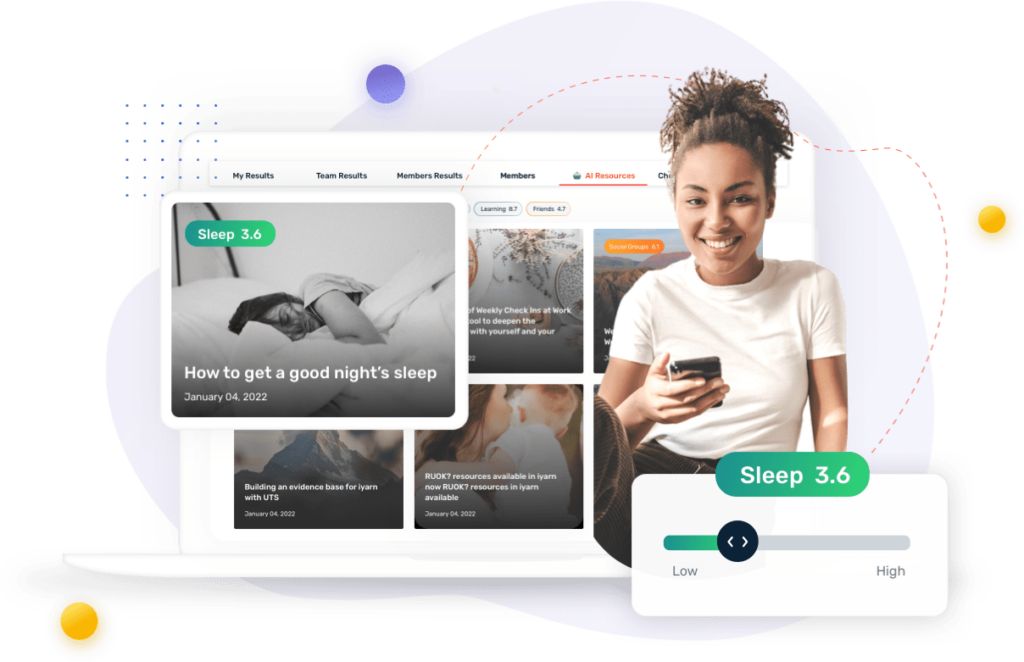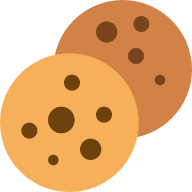Teacher Onboarding
Welcome to our teacher support portal, here you can find useful video guides to help you use iyarn more effectively!
This playlist of 8 short videos will empower you to use the system with your group of students. You will:
- Understand how to set up your iyarn account
- Learn how to create a new wheel
- Use template wheels to fast-track your journey
- See how to add students to your check ins
- See how to interpret data
- Create reports for groups or individuals
- Add administrators
- Remove students
Enjoy the videos and remember that you can contact us for further information or explanation.
Setting up an Account
In this video, we go through the steps of creating an account, from an invitation through to signing up.
This video covers the following steps:
- How to use the unique sign up link
- A quick overview of the iyarn dashboard
- An introduction to settings (including password resets)
Creating a New iyarn Wheel
Here is a short video showing you how you can create a wheel of your own to create a check-in.
This video covers the following steps:
- How to create a new wheel that will be used for check ins
- How to select segment titles and descriptions
- How to choose between a public and private wheel
- How to duplicate the wheel or generate an invite link for the wheel
- How to edit segment titles and descriptions
Using the Template Wheels to get Started
This video explains how to use a pre-filled wheel from templates. You don’t have to use a template, but we’ve included templates in iyarn to make it quick and easy to get started.
This video covers the following steps:
- Where to find the template tab in the app
- How to select a template
- How to use a template
- How to edit a template wheel and customise a template for your needs
How to Invite Students to a Wheel
This video explains how the student invitation flow works and how students can sign up to iyarn via an invitation link or by scanning a QR code.
This video covers the following steps:
- How to invite students using an invitation link
- How to create a QR code with your invitation link using a free tool such as qr-code-generator.com (optional)
- How students go through the signup link
How to Interpret Data
Now that your students have successfully completed a check in, this video explains how to easily interpret the data and what do to next.
* This video uses our own demo account to show an example of a dataset. Please note that all data shown in this video has been created for the purposes of the demo.
This video covers the following steps:
- How to facilitate a conversation with the student’s data
- The importance of quantitative and qualitative data
- The importance of conversations to explore potential issues
Creating a Report from the Data
This video explains how you can generate a PDF report for the group and specific students. The data in this video uses our demo account as above.
This video covers the following steps:
- How to generate a report for the collective group
- How to select a specific student and generate a report
- How to select what data you would like in the report
Adding Additional Admins to an iyarn Wheel
In some situations, you might need multiple administrators for your wheel. This might include sharing the results with your school psychologist or other school support staff. This video shows how to add additional administrators to a wheel.
This video covers the following steps:
- How to add multiple administrators to a single wheel.
- The rights given to administrators and the importance of protocols for changing access rights.
How to Remove Students from an iyarn Wheel
This video is intended for your school’s leadership team. In the video, you can learn how to delete students from a wheel.
This video covers the following steps:
- How to remove a student from a wheel
- The impact of removing a student from a wheel (data is deleted for that wheel)