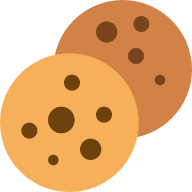FAQ: How to Get the Most from iyarn
What is iyarn?
iyarn is a secure private platform for self-improvement and for the improvement of teams. It’s an exceptional tool to use in your life, in your workplace or at your school.
iyarn intends to facilitate meaningful conversations by assisting people to regularly check in on the areas of life, work or school that matter most.
iyarn is a company registered in Australia. You can read more about the iyarn team and mission over at About Us.
How do I sign up for iyarn?
Click on Free Trial at the top right of this page! The basic account has all the features you need to get started.
Contact us to upgrade your account for your business or school or schedule a demo The upgraded accounts get additional features that make data collection easier and unlock even more value from your check ins.
How do I create a wheel?
Wheels are the tool for improving your life or the performance of your team. Wheels are made of segments that have been chosen by you or another person that has shared their wheel with you.
Once you have logged in to your account you’ll be taken to the Dashboard. You can create your own wheel by clicking on Create New Wheel on the desktop app, or by clicking on the + sign on your mobile/tablet app.
What is the difference between a private wheel and a public wheel?
We created private wheels as a safe, secure place to check in over days, weeks or years. Private wheels have the full range of features we have built for the platform and are the most common type of wheel. If you’re new to iyarn, start with a private wheel.
Public wheels are slightly different. We created public wheels for users seeking to use iyarn check ins at public events like a workshop or a conference.
Public wheels remove all identifying data and do not require a sign in. They are quick, effective way to get feedback at public events. However, they are limited because a public wheel can’t follow an individuals check ins over time, due to the complete anonymity we’ve implemented for any public wheel.
Individuals who have completed a check in on a public wheel will only be able to see their specific results. These results can be saved but these results are not retrievable once you leave the app because we can no longer identify your results as belonging to you.
The wheel administrator for a public wheel will have access to the results from the aggregate of the group. There is no way to identify individuals from the data submitted by respondents.
Can I edit a wheel once it has been created?
If you created a wheel or have been granted administrative rights to a wheel, you certainly can edit the wheel! You will know that you are able to edit a wheel if the text “You are Admin” appears.
Wheels can be edited in several ways. You can change the name of the wheel, and add or delete segments. You can also change the title and description for any segment.
You can make these changes by logging in.
There are two ways to do this:
- From your account Dashboard, click on the three dots at the top right of the wheel and then click Settings.
- From the wheel that you would like to edit, click on the Settings tab.
How do I complete a check in?
iyarn’s check ins have been designed to be fast and simple.
You can check in on any of your wheels, or on wheels that you have joined.
To complete a check in, select the appropriate wheel from your Dashboard. Then you will need to click on the the Complete Check In button visible at the top right.
Check ins require a score for each segment of the wheel. If you’d like, you can also leave a written comment. Leaving comments adds valuable insight over time and allows you to better reflect on your results.
How do I invite people to complete a check in on my wheel?
Some wheels are only intended for you and that is totally ok!
On other wheels, you will want other people to check in. This might be in the workplace, where you want your team to check in, so you can know how the team is going. Or in a school, a teacher may want their students to check in, so they can understand how the student is going. Consultants and coaches might also want their clients to check in, so they can see how their clients are going and make plans for improvement.
In these cases, iyarn allows you to invite people to join your wheel.
Once you have created a wheel, you have the ability to add members by inviting them. You can do this quickly by clicking the Invite Members button at the top right of your wheel. This will create a unique URL that can be shared. Simply include this link in an email, message or as a QR code to the people you want to check in with you on your wheel.
Anyone who clicks this URL will have the opportunity to join your wheel. They will become a member of that wheel. The wheel administrator will be able to see all check ins for this wheel. The wheel members may receive reminders to complete the wheel (if enabled).
If the wheel has been created as a public wheel for use at a conference or workshop, anyone who clicks on this URL will have the opportunity to complete an anonymous check in. See above for the difference between private and public wheels.
How do I create a QR code for my wheel?
QR codes can be a handy way to share your wheel amongst a workplace, school, sporting team or for a workshop/conference.
In the future, we have plans to directly integrate a tool to generate QR codes into our platform. In the mean time, you can add the link created when you clicked the Invite Members button at the top right of your wheel page to any of the reputable QR code generators freely available online.
Can I have multiple administrators for a wheel?
Yes, it’s possible to have multiple wheel administrators if you have upgraded your account. Speak to us about upgrading for business, schools, consultants or coaches, and the not-for-profit sector.
If you have upgraded your account, you will get access to a new tab on all your wheels. This new tab will allow you to convert any wheel member into a wheel administrator. This user will gain the permissions of a wheel administrator. They will be able to see the team’s results, export data, edit the wheel and remove members from the wheel.
How do I keep track of my progress?
Keeping track of your check ins and your progress over time is easy. Find the relevant wheel on your Dashboard, click on that wheel and then click on the My Results tab. This tab will display your results for each of your check ins.
How do I keep track of my team's progress?
Keeping track of your team’s check ins and your team’s progress over time is also easy. Find the relevant wheel on your Dashboard, click on that wheel and then click on the Team Results tab. This tab is only visible to wheel administrators. This tab will display the average team results over time.
Results are aggregated for each week, so if there are two check ins in a week, the average will be displayed.
How can I see the progress of individual team members?
Go to your wheel page. Wheel administrators will have access to a Team Results tab.
On this tab, in the middle of the screen, there will be a drop down menu that lists all the members of the wheel. Click on this menu and select the team member of interest. The average of their last check in is displayed alongside their team.
If you click on the individual team member’s name, all of their individual check ins will be displayed. This is an easy way to review results, identify conversations that may be helpful, and plan for the future.
Can I receive alerts for members of my team?
Yes, you can! This is a feature available on upgraded accounts. Automated alerts are generated and sent to wheel administrators when a wheel member submits a score for any segment below a certain threshold.
This feature can be enabled or disabled for any wheel on an upgraded account. These timely alerts are intended to support wheel administrators to identify conversations that may assist an individual team member. These alerts can be customised to an extent.
What do I do if I can't see any team member results?
This is most likely because the people you have invited have not yet joined your wheel. To successfully join your wheel, team members must follow the invitation link (see above) and join the wheel. This will require them to sign up for an account, or log in if they already have an account.
It’s also possible that you may be able to see a member on the Member Results tab, but not see any data. In this case, this is occurring because they have joined the wheel but have not yet completed a check in.
See above for instructions on inviting others and completing check ins. Make sure your wheel members click Complete Check In after they finish. If this button isn’t clicked, the data will not be saved and you wont be able to see their results.
How do I get the most out of iyarn?
iyarn is intended to unlock powerful, transformative conversations with your friends, peers, colleagues and professional connections. Check ins are intended to help you understand what is important to you and how you are going.
The system of check ins enabled by iyarn supports groups to collect data, understand their performance, engage with the strengths and weaknesses of the team, and support individual team members to develop and grow.
We’ve got a wide range of advice and tips over at our Blog. See our dedicated sections for Business, Schools and Individuals.
Always remember that care should be taken when dealing with sensitive issues, particularly issues involving mental health. Talking about your check ins is an important part of unlocking value from the iyarn experience but this should be conducted in a psychologically safe space.
And while iyarn is a tool that can support wellbeing, wellness and mental health, please note that iyarn is not intended to be used as a substitute for medical or psychological support by trained professionals such as doctors, psychologists, counsellors or therapists. If you need this type of assistance or are experiencing thoughts, feelings or behaviour that would benefit from support by a trained professional, please do not hesitate to contact your doctor, psychologist or any of the relevant support services in your country.
In Australia, 24 hour crisis support is offered by Lifeline (13 11 14).
In the UK, 24 hour crisis support is offered by Samaritans (116 121) and Childline (0800 1111, for those under 19).